How to Type in Nepali in Windows 10 Even When Offline
Almost all modern versions of Microsoft Windows comes with the option to install and use additional language packs like Nepali. They allow us to use the operating system or just input texts in a localized language. The newly released Windows 10 comes pre-packed with this option as well. You just have to enable the Nepali language pack. A few files will be downloaded for it and now you can directly type in Nepali or Devanagari in your PC. There’s no need to use additional software or online sites to do the conversion.
The settings for it is available under Region & Language. From there, you can install the Nepali language pack. It will download some files and install a keyboard input method as well. So, you will have to be connected to the internet to activate it for the first time. After that, you can simply type in Nepali even when you are offline. This gives you the option to use Unicode based Devanagari fonts and type it anywhere—in your browser, in software/apps and other places.
Here are the detailed steps to type in Nepali in Windows 10:
- Go to Start menu and click on Settings.
- Click on Time & language (Speech, region, date).
- Choose the option Region & language.
- Under Languages, click on + Add a language.
- Scroll towards the right and choose नेपाली Nepali.
- Click on नेपाली (नेपाल) Nepali (Nepal).
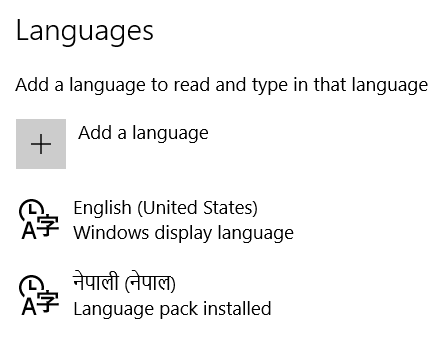
All the necessary files will download automatically. After it completes, your system is ready to take in Nepali language input natively. That means you can type in Nepali Unicode everywhere in Windows. By default, you will have another language like English. You will have to switch your input method to begin typing in Devanagari.
To switch to Nepali Keyboard:
- In your taskbar, right next to the time click on ENG [Shortcut: Windows Key + Space].
- Choose Nepali (Nepal) Nepali Keyboard in the option that follows.
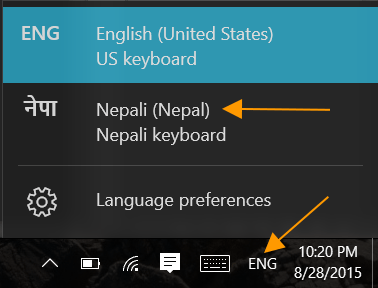
Now type anywhere and see the magic at work. You can type in Nepali everywhere, not only in Microsoft Word. That means in Facebook, emails, and other apps. To switch back choose ENG by clicking on नेपा in the same taskbar region, next to the date. You can also press the windows key first and tap on space bar for some quick switching.
Please note that the classical keyboard layout ‘बकमान’ is used. It won’t be the Romanized version. So typing a will give you ब and not अ.
Here’s the keyboard layout as seen in the touch keyboard:
Traditional Nepali Keyboard Layout
(Click to Enlarge)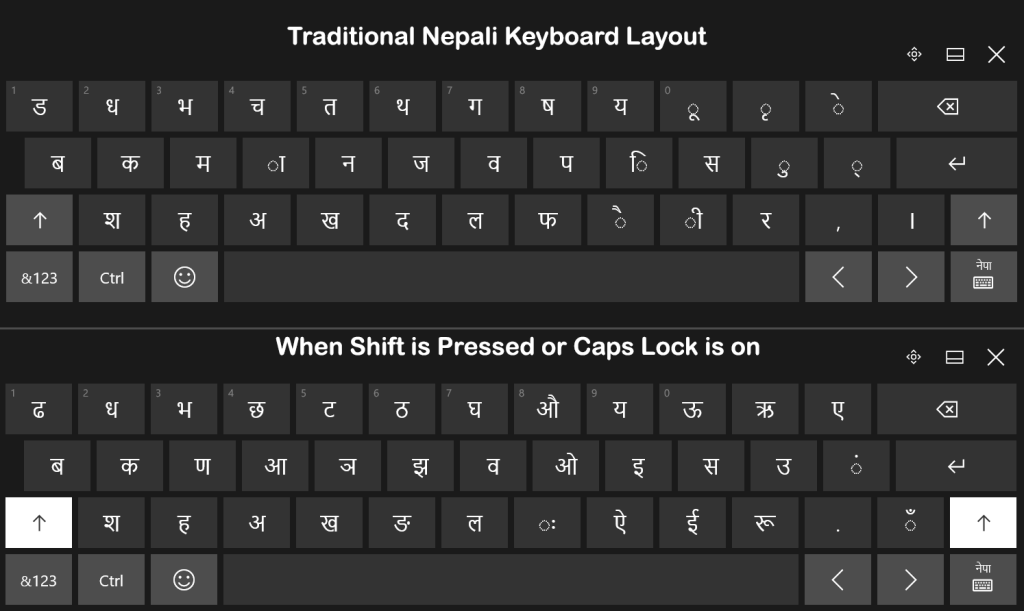
You can also bring up the on-screen keyboard by pressing on the Keyboard icon present in the bottom right task area. It is for touch screen devices, but it can be enabled for all types of screens.
Comments (