Typing using Nepali Keyboard in Android using Hamro Nepali Keyboard
One way to input Nepali or Devanagari characters in Android is by using a Nepali Unicode converting site like this one, where you will have to copy and paste around characters. There also exists an several Nepali typing apps now, which are able to do the same Unicode translation. But the best way, that I know of to type Nepali in our Android hand-held devices is by using a Nepali Android Keyboard.
There exists quite a few selection of Nepali Keyboards at the Play Store. But the best one that I have seen is a keyboard app called “Hamro Nepali Keyboard“. It is currently listed as a beta app. This Android application already has more than 50K installs at the moment with really positive user reviews. Moreover, this app is being actively developed. The upgrades are always there which fixes errors and adds new features. Try this app for yourself and see how easy it is to type in Nepali using a Nepali Keyboard.
To download, enable and use Hamro Nepali Keyboard for typing:
- Download and install this app from Play Store. Currently, size of the app is quite small: 1.3M, so downloading should not be a problem.
- After installation, open this app and you will find the links to enable this keyboard on your Android device.
- The first thing to do is enable “Hamro Keyboard” from your “Android Settings > Language & input” by checking “Hamro Keyboard” from the list. You can also reach this settings option from the link in the app itself.
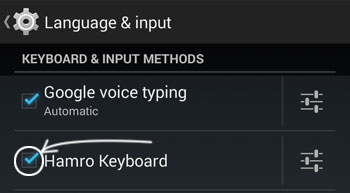
- The next thing to do is select “Hamro Keyboard” as your default input method. You can do this from the link in the app itself. You can also switch the default keyboard by long pressing the space key in your keyboard to reach the “Choose Input Method” option.
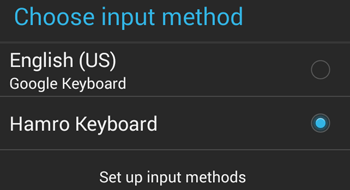
Now that Hamro Keyboard is the default keyboard for your phone, use it to type in Nepali.
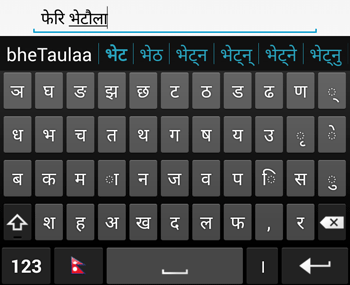
You get the following modes:
- Typing in Nepali phonetically using Roman Alphabets: This feature is comparable to converting your English alphabets to Nepali Unicode, but using an Android keyboard interface.
- Type in Nepali using a Nepali Keyboard: Nepali characters are listed in this interface. You just tap those Nepali characters to make them appear in the text that you are typing. This mode uses the default Nepali keyboard character arrangements which is also used by fonts like Priti and Kantipur.
- A Mixed Keyboard Mode: This mode displays Nepali as well as Roman alphabets in the keyboard. But when you tap on those characters, Nepali characters are typed.
- An English Keyboard: This mode is for typing normally in English.
Note: To select between modes, press the flag that is present on the left side of the space key of Hamro Nepali Keyboard.
Dictionary Feature
As you are using this keyboard to type out stuffs, you will get dictionary word guesses write above your keyboard. This will enable you to easily type out full words without having to type every single characters of its spelling. Dictionary feature is also active when you are typing in English. This feature can also be used to auto-correct your spelling.
Disabling Nepali Keyboard
To disable this keyboard, you can again go to “Android Settings > Language & input” to uncheck Hamro Keyboard from the list. After you do this, your default keyboard will be active again.
Overall Remarks
This app, Hamro Keyboard is really useful application if you have to type in Nepali in Android devices. Whether it is to send texts in Nepali or communicate in apps like Viber using Devanagiri script, you can do it easily with this application. Try Hamro Nepali Keyboard out for yourself and find out how useful it is.
Comments (